Rockstar Editor
On the game pause menu go to the
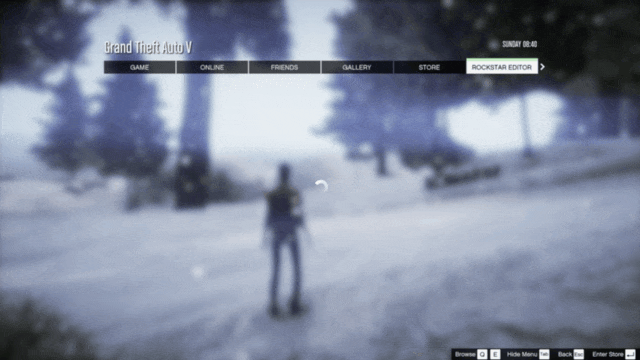
Recordings will be placed in a timeline: you can scroll through each clip using
Double click on a clip or press
You can change camera angles, effects, speed etc. using these. You can scrub through the clip footage using the
The Camera function allows players to position and control the game camera more freely, with less restrictions than the camera options in game play. There is an exception for gameplay footage captured in first-person perspective: here you cannot change camera angle. If there are any other camera restrictions, you’ll see a notification on screen. Aside from that, three different camera settings are available in Rockstar Editor:
-
GAME CAMERA
This is the default third-person camera view filmed from behind the main character. -
PRE-SET CAMERA ANGLES
These are preset camera angles that lock the view at the front, behind, sides or above the main character. You can zoom in and out from these.
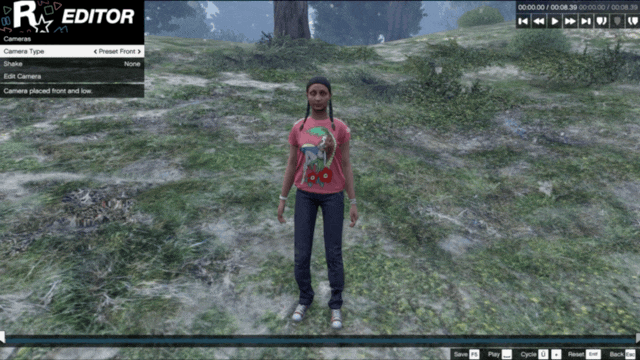
- FREE CAMERA
The Free Camera can be placed within a defined area but freely around your main character.

Press
Take a screenshot or export a Snapmatic picture by pressing the
Use the